Post by Administrator on Dec 10, 2007 3:11:55 GMT -5
In order to keep this site loading quickly we request you keep your photo's to around 400 to 500 pixels in width or height. You do not need to resize your photo's if you use the instructions for making a click-able image in Photobucket.
If you don't have a photo hosting provider you can do a internet search by typing in free photo hosting or use one of the links you see below. They are both free, all you have to do is sign up.
photobucket.com/
www.imagecave.com/
****************************************************************************
Photobucket Instructions
These are instruction on how to post a click-able image. The image seen in the post will be thumbnail size and when clicked will produce the large picture so no need to resize your picture when using Photobucket.
Once you sign in to your photobucket account you will need to create a album. (You don't have to do this - you can just upload if you plan on using it for a couple pictures)
If you created an album select it before uploading. Click on the Browse button and select the photos you want to upload - usually found in "My Pictures" on your computer and click up-load.
Click in the check box (See A)of the photo's you want to post and click Generate HTML and IMG Code" found at the bottom right of your screen (See B).
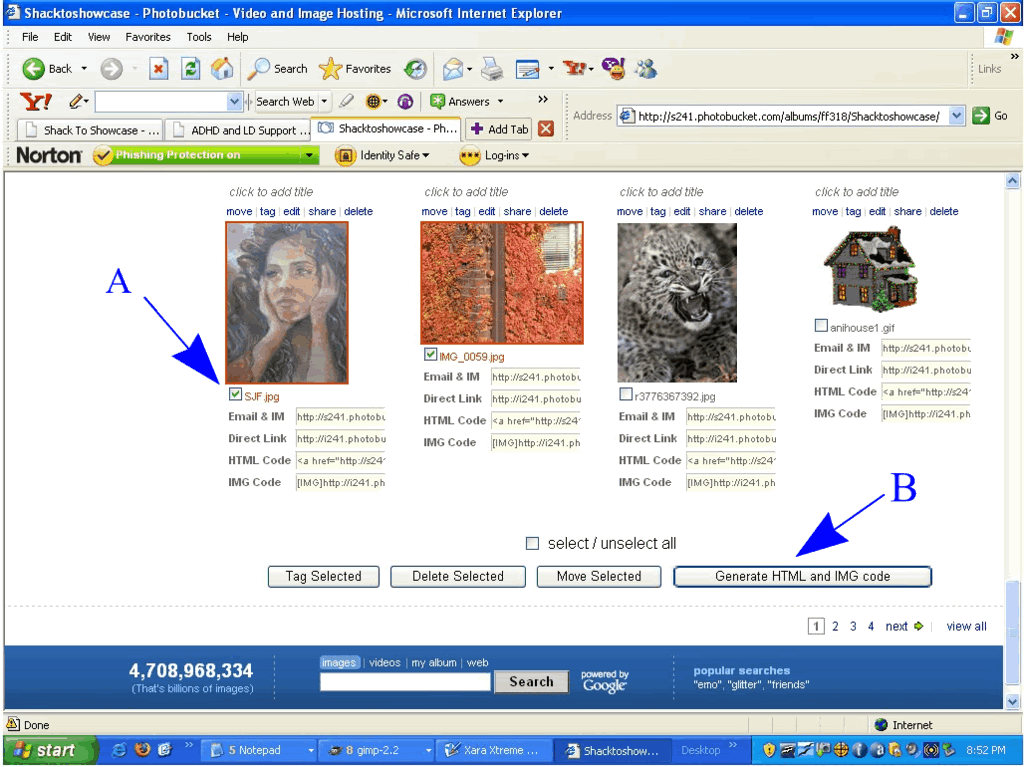 Click me
Click me
You now only need to left click anywhere in the code below IMG click-able thumbnails for message boards - recommended and it will automatically copy the code. You'll see a quick flash that says it copied it.
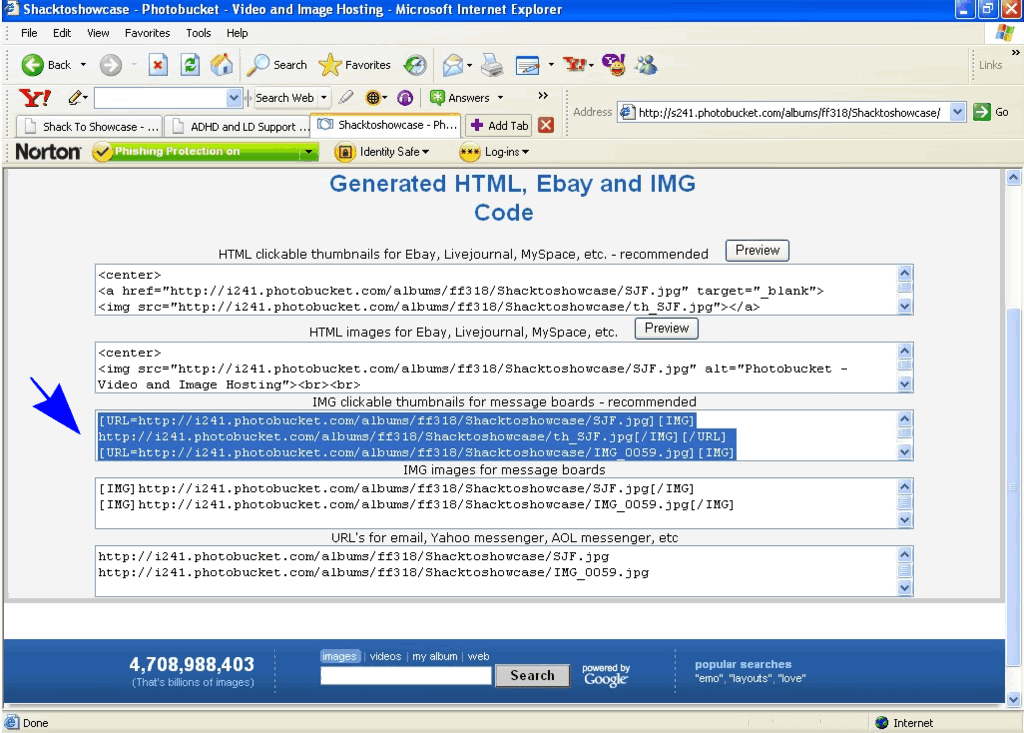 Click me
Click me
Now that you have copied the code all you need to do is paste it in your post. Your code should look something like this:
You may want to let fellow members know that it is a clickable image by mentioning it in your post or you can type "click me" between the ending IMG and URL brackets like this:
Click preview and if all looks O.K. click Post Reply
*****************************************************************************
Instructions for Imagecave
Uploading to Imagacave
Once you log into your account click Create Album, enter a name and click Create Album. Right next to where it says you have sucessfully created an album click Add pictures to this album. Then click on browse. (Most pictures are located in "My pictures" on your computer.) Once you have found the pictures you want to upload click Upload Pictures.
Getting your picture ready for posting
Under your picture click modify. Change the width of the picture to 400 or 500. DO NOT CHANGE THE HEIGHT as it will distort your picture. Let Imagecave adjust the height so it is proportionate.
Click Create a New Image
Pasting your photo code into your post
Now all you have to do is highlight and copy the EZcode that is to the right of your picture and paste it into the post.
Click preview and if all looks O.K. click Post Reply.
*******************************************************************************
Please feel free to P.M. any of the Administrators if you have difficulties. We will be more than happy to help you.
If you don't have a photo hosting provider you can do a internet search by typing in free photo hosting or use one of the links you see below. They are both free, all you have to do is sign up.
photobucket.com/
www.imagecave.com/
****************************************************************************
Photobucket Instructions
These are instruction on how to post a click-able image. The image seen in the post will be thumbnail size and when clicked will produce the large picture so no need to resize your picture when using Photobucket.
Once you sign in to your photobucket account you will need to create a album. (You don't have to do this - you can just upload if you plan on using it for a couple pictures)
If you created an album select it before uploading. Click on the Browse button and select the photos you want to upload - usually found in "My Pictures" on your computer and click up-load.
Click in the check box (See A)of the photo's you want to post and click Generate HTML and IMG Code" found at the bottom right of your screen (See B).
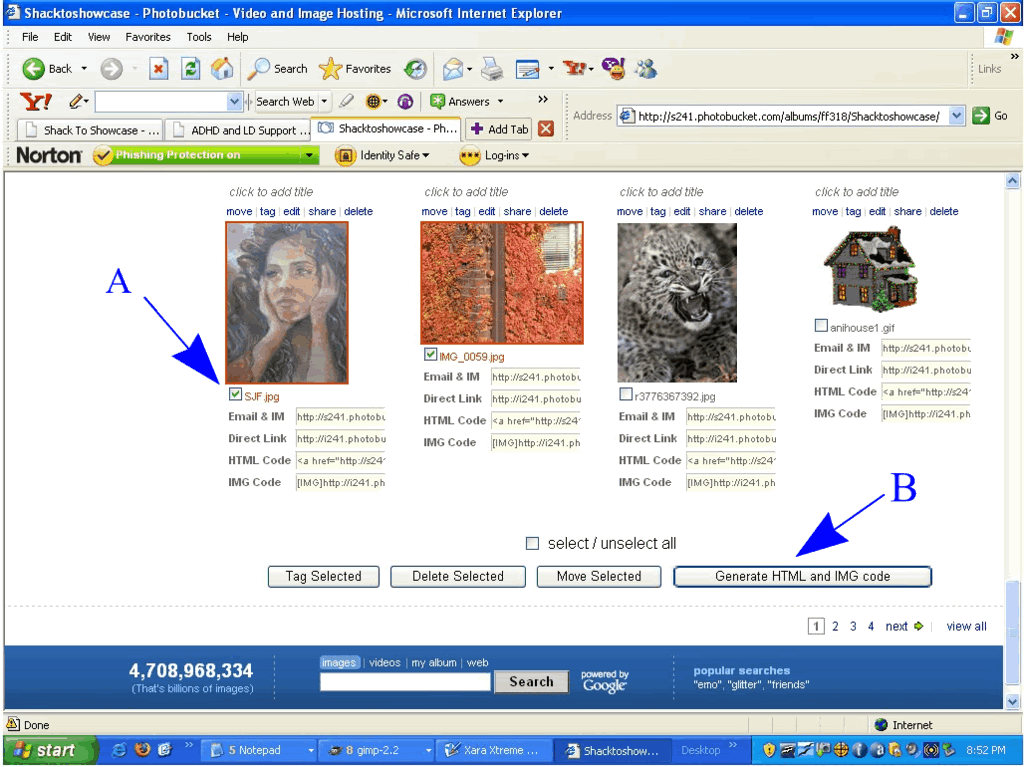 Click me
Click meYou now only need to left click anywhere in the code below IMG click-able thumbnails for message boards - recommended and it will automatically copy the code. You'll see a quick flash that says it copied it.
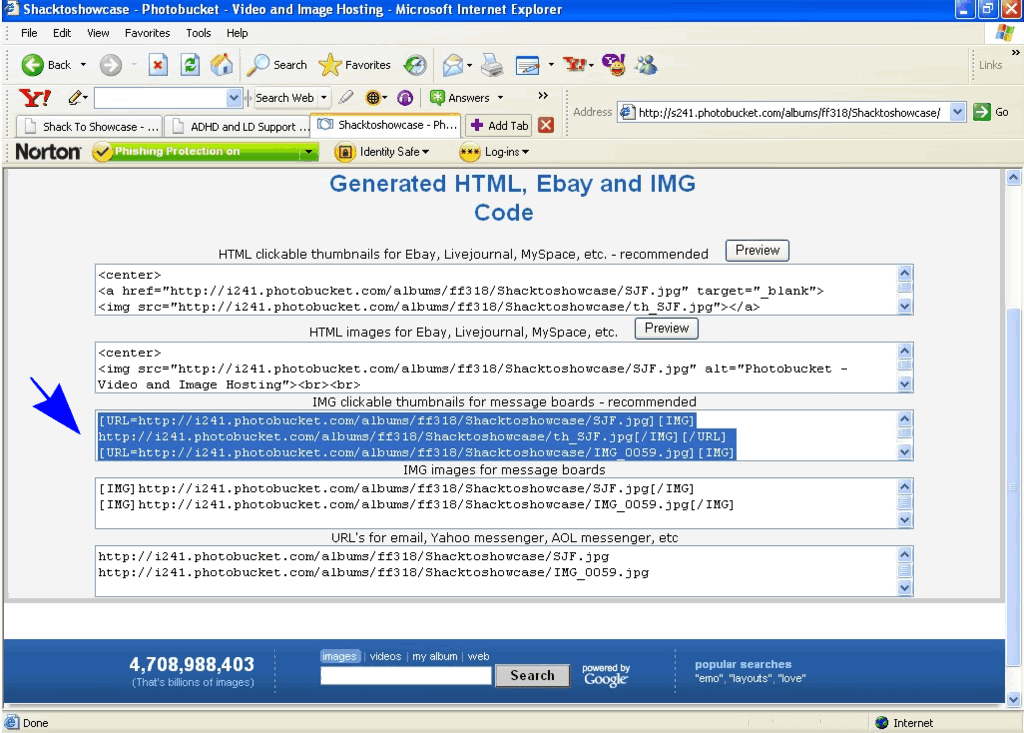 Click me
Click meNow that you have copied the code all you need to do is paste it in your post. Your code should look something like this:
[URL=http://i216.photobucket.com/albums/cc12/ADHDLD/IMG_0061.jpg]
[IMG]http://i216.photobucket.com/albums/cc12/ADHDLD/th_IMG_0061.jpg[/IMG]
Click me[/URL]You may want to let fellow members know that it is a clickable image by mentioning it in your post or you can type "click me" between the ending IMG and URL brackets like this:
[/IMG]Click me[/URL]Click preview and if all looks O.K. click Post Reply
*****************************************************************************
Instructions for Imagecave
Uploading to Imagacave
Once you log into your account click Create Album, enter a name and click Create Album. Right next to where it says you have sucessfully created an album click Add pictures to this album. Then click on browse. (Most pictures are located in "My pictures" on your computer.) Once you have found the pictures you want to upload click Upload Pictures.
Getting your picture ready for posting
Under your picture click modify. Change the width of the picture to 400 or 500. DO NOT CHANGE THE HEIGHT as it will distort your picture. Let Imagecave adjust the height so it is proportionate.
Click Create a New Image
Pasting your photo code into your post
Now all you have to do is highlight and copy the EZcode that is to the right of your picture and paste it into the post.
Click preview and if all looks O.K. click Post Reply.
*******************************************************************************
Please feel free to P.M. any of the Administrators if you have difficulties. We will be more than happy to help you.


